Windows Server2008 ตั้งค่า Remote Desktop ได้ 2 เครื่อง
สำหรับ Windows Server 2008 R2
ไปที่ Start > Administrative Tools > Remote Desktop Services > Remote Desktop Session Host Configuration
Restrict each user to a single session ให้ติ๊กเช็คถูกออก
Window Server 2012
You can disable “Restrict each user to a single session” on Windows Server 2008 by using “Remote Desktop Session Host Configuration”. But that tool is not available on Windows Server 2012. So we should disable it from local policy to enable 2 sessions at the same time.
Open run and type “gpedit.msc” for Local Group Policy. Go to:
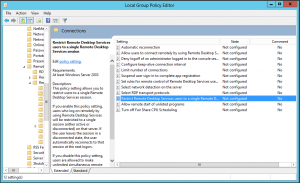
Simply disable “Remote Desktop Services users to single remote desktop session” option.
After that you will be able to connect your server with 2 different session.
Credit. http://www.yusufozturk.info/windows-server/how-to-disable-restrict-each-user-to-a-single-session-on-windows-server-2012.html
Window Server 2012
You can disable “Restrict each user to a single session” on Windows Server 2008 by using “Remote Desktop Session Host Configuration”. But that tool is not available on Windows Server 2012. So we should disable it from local policy to enable 2 sessions at the same time.
Open run and type “gpedit.msc” for Local Group Policy. Go to:
Computer Configuration\Administrative
Templates\Windows Components\Remote Desktop Services\Remote Desktop
Session Host\Connections
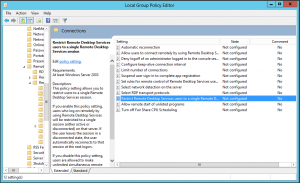
Simply disable “Remote Desktop Services users to single remote desktop session” option.
After that you will be able to connect your server with 2 different session.
Credit. http://www.yusufozturk.info/windows-server/how-to-disable-restrict-each-user-to-a-single-session-on-windows-server-2012.html
ไม่มีความคิดเห็น:
แสดงความคิดเห็น